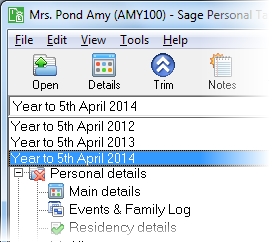Allowances
Use this page to enter details about any personal allowances that the client wants to claim.
The Allowances page is closely linked to the Events & Family Log. Personal events that you enter in the Events & Family Log will automatically affect the allowances that the particular client can claim. For example, if you create a Married event for the client, and either the client or their spouse are over 65, Personal Tax ticks the Claim Married Couple's Allowance box on the Allowances page by default, indicating that the client is claiming this allowance.
Similarly if events in the client's Event Log are edited or deleted, the system defaults the allowances that the client is claiming. If you deleted the appropriate Married event, the Claim Married Couple's Allowance box would be cleared and the client would no longer be claiming that allowance.
As well as defaulting the allowances that the client is claiming for the currently selected tax year, changes made in the Event Log also affect claims for other tax years that clients are set up for.
Note: Changes in the Event Log affect allowances for all tax years for a client.
| Option | Description |
|---|---|
| Marriage Allowance |
From 6 April 2015, married couples or civil partners can elect to transfer part of their personal allowance to their spouse or civil partner. The transferor's personal allowance is reduced by the transferable amount and the transferee is entitled to a tax reduction of the appropriate percentage of the transferable amount. If transferee dies during the tax year the reduction in income tax liability applies but the corresponding reduction for the transferor does not. An individual can only have one tax reduction in a tax year, regardless of the number of marriages or civil partnerships. To enable this section:
|
| Transfer Personal Allowance to spouse or civil partner | When this is selected, the spouse or civil partner's Claim Personal Allowance from spouse or civil partner option is selected automatically. |
| Claim Personal Allowance from spouse or civil partner | When this is selected, the spouse or civil partner's Transfer Personal Allowance to spouse or civil partner option is selected automatically. |
| Married Couple's Allowance (MCA) | MCA is only relevant where the client or their spouse/civil partner is born before 6 April 1935. To enable this section, enter a marriage or civil partnership event and the date(s) of birth in the Events & Family Log. |
| Main claimant is [Name] | If there is a marriage or civil partner event in the Event Log, this section will be available. Select Yes if the client is the main claimant. |
| Election made to transfer the minimum MCA | Choose Yes if the client wishes to transfer the minimum married couple's allowance to their spouse or civil partner. |
| Percentage of allowance claimed | Choose what percentage of the allowance the client is claiming. |
| Transfer any surplus MCA to spouse or civil partner |
Tick the box if the client wishes to transfer any unused married couple's allowance to their spouse or civil partner. Enter the value of the transfer in the box. |
| Claim surplus MCA from spouse or civil partner |
Tick the box if the client's spouse or civil partner did not have enough income to use all of their MCA and your client wants to claim the surplus. Enter the value of the transfer in the box. |
| Date of birth of former spouse or civil partner if lived with during tax year | If a former spouse or civil partner is claiming surplus MCA, enter their date of birth here. |
| Blind Person's Allowance (BPA) | To enable this section, enter a marriage or civil partnership event in the Events & Family Log. To transfer surplus BPA, you must also enter the date the client was registered blind. |
| Transfer any surplus BPA to spouse or civil partner |
Tick the box if the client wishes to transfer any unused blind person's allowance to their spouse or civil partner. Enter the value of the transfer in the box. |
| Claim surplus BPA from spouse or civil partner |
Tick the box if the client's spouse or civil partner did not have enough income to use all of their unused blind person's allowance and your client wants to claim the surplus. Enter the value of the transfer in the box. |
| Spouse or civil partner | |
| Name of spouse or civil partner | These details are automatically completed from the data entered for the spouse or civil partner. If you do not have a UTR for the spouse or civil partner you should enter their National Insurance number in Additional information. |
| Unique Taxpayer Reference | |
| National Insurance number | |
| Date of birth | |
| Date of marriage or civil partnership (if in current tax year) |
How do I get here?
Personal details > Allowances.
Override the automatic claiming of allowances
You can choose to override the associations that are automatically made between the Events & Family Log and the Allowances form by manually changing the details in the form.
For example. clearing the Claim Married Couples Allowance box would stop that client claiming MCA regardless of what the Event Log has assumed.
Click Default for Personal Tax to claim allowances automatically based on information in the Events & Family Log.
Linking allowances with other clients
Some allowances affect a client and their spouse or civil partner. If the spouse or civil partner is set up for Personal Tax, you'll be asked whether you want their details updated when you close the client's allowances page.
Where does this information go?
On the return, this information will appear on the main tax return and on the Additional Information pages.
The tax year that you are entering details for is shown at the top of the data entry page. If you want to change the tax year, you should select a new date from the drop-down list at the top of the navigator.
-
Auto calc - If you tick this option, the calculations will be automatically completed for you where possible. If you untick this box you will see a new tab appear called Summary.
Note: Not all data-entry forms have an Auto calc option.
- Estimated - Tick this box to indicate that the figures you've used are estimated. This will then show on the item in the navigator, and at the higher level folder in the navigator by showing a small e.
- Complete - Tick this to indicate that the form is complete. A green tick will appear on the item in the navigator and at the higher level folder in the navigator.
If you want to close the page without saving any of your changes, you can click Cancel. If you were adding new details, then nothing will be saved. If you were editing an existing item then the page will close, reverting to your previously saved details.
Related content